The step-by-step guide “How to Manage and Update Remote Home Security Software and Firmware” aims to provide a clear and concise set of instructions on effectively managing and updating remote home security software and firmware. With the increasing dependence on technology for home security, it is crucial to ensure that the software and firmware of these systems are kept up to date to maintain optimal security levels. This guide addresses the importance of managing and updating remote home security software and firmware and offers users an easy-to-follow pathway to accomplish this task effectively.
Top-rated Home Security Systems: Bestsellers
How to Upgrade IP Camera Firmware Using Your DVR or NVR
Understanding Remote Home Security Software and Firmware
Remote home security software and firmware play a crucial role in ensuring the protection and safety of your home. Let’s start by understanding the basics of these components and their significance in safeguarding your living space.
Remote home security software refers to computer programs or applications that enable homeowners to remotely monitor and control their home security systems. These software solutions are typically accessible through smartphones, tablets, or computers, providing users with real-time access to their security cameras, alarms, and other connected devices. By utilizing these software solutions, homeowners can easily keep an eye on their property, receive alerts about potential threats, and even remotely arm or disarm their security systems.
On the other hand, firmware refers to the embedded software that runs on various electronic devices, including home security systems. It acts as the fundamental operating system that controls the hardware components and functionalities of these devices. Firmware updates are essential to ensure that your security system is running smoothly, efficiently, and securely. These updates often include bug fixes, security patches, and new features that enhance the overall performance and protection of your home security system.
Understanding the functions and importance of remote home security software and firmware is crucial for maximizing the effectiveness of your home security measures. By utilizing these technologies, you can significantly enhance the security of your home, keep yourself informed about potential threats, and have peace of mind even when you’re away.
Identifying the Software and Firmware Versions
To locate the current software and firmware versions of your remote home security system, follow these simple steps:
- Access the system settings: Navigate to the main menu of your remote home security system. This can usually be done by pressing the menu button on your remote control or accessing the system settings through the security system’s mobile app.
- Find the software information: Look for an option that provides information about the software version. This may be labeled as “Software Version,” “System Information,” or something similar. Select this option to view the software details.
- Example: On the main menu of the security system, locate the “System Information” option. Select it to view the software version details.
- Check the firmware details: Once you have accessed the software information, search for a separate section or tab that displays the firmware version. This is typically labeled as “Firmware Version” or “Device Information.” Click on this option to see the firmware details.
- Example: Within the “System Information” screen, locate the “Firmware Version” tab. Click on it to view the current firmware version of your remote home security system.
By following these instructions, you will be able to easily locate the current software and firmware versions of your remote home security system.
Checking for Updates
To ensure that your remote home security software and firmware are up to date, it is important to regularly check for updates. This guide will walk you through both the manual and automatic update methods.
Manual Update Method
- Start by opening the home security software on your device.
- Look for the “Settings” or “Preferences” option within the software and click on it.
- Within the settings menu, locate the “Update” or “Software Update” option.
- Click on the “Update” button to initiate the manual update process.
- Wait for the software to check for available updates. This may take a few moments.
- If updates are found, follow the on-screen instructions to proceed with the update installation.
- Once the update is complete, restart the software to ensure the changes take effect.
Automatic Update Method
- Launch the home security software on your device.
- Navigate to the “Settings” or “Preferences” section.
- Locate the “Update” or “Software Update” option and click on it.
- Look for the “Automatic Updates” or “Enable Automatic Updates” toggle switch.
- Switch the toggle to the “On” position to enable automatic updates.
- Set your desired update frequency or leave it at the default setting.
- Save the changes and exit the settings menu.
- The software will now automatically check for updates based on your chosen frequency and install them in the background.
By following these instructions, you can ensure that your remote home security software and firmware stay up to date, providing you with the latest features and security enhancements. Regularly checking for updates is crucial to maintaining the overall effectiveness and reliability of your home security system.
Updating the Software and Firmware
Updating the software and firmware of your remote home security system is crucial to ensure optimal performance and protection. To successfully update, follow these step-by-step instructions:
- Check compatibility: Before proceeding with the update, make sure that your remote home security system is compatible with the latest software and firmware versions. Check the manufacturer’s website or user manual for compatibility information.
- Backup data: Before initiating any updates, it is essential to back up all your data and settings. This precautionary measure will protect your valuable information in case of any unexpected issues during the update process. Follow the instructions provided by the manufacturer to create a backup of your data.
- Download the update: Visit the manufacturer’s website and navigate to the software and firmware section. Locate the latest update for your specific model of remote home security system and download it to your computer. Ensure that you are downloading the correct update version to avoid compatibility problems.
- Prepare the system: Ensure that your remote home security system is connected to a stable power source and has a reliable internet connection. This will prevent any interruptions during the update process and ensure a smooth installation. Make sure all other applications and programs running on the system are closed to avoid any conflicts.
- Install the update: Locate the downloaded update file on your computer and double-click on it to initiate the installation process. Follow the on-screen instructions provided by the installer to complete the update. It is crucial not to interrupt the installation or turn off the system during this process.
- Verify the update: Once the installation is complete, restart your remote home security system if prompted to do so. After restarting, log in to your system and navigate to the settings or firmware section to verify that the update was successful. Ensure that the software and firmware versions now match the latest available version provided by the manufacturer.
By following these step-by-step instructions, you can update the software and firmware of your remote home security system efficiently and effectively. Remember to always take precautions, such as checking compatibility and backing up data, to avoid any potential issues during the update process.
Verifying the Updates
To verify that the updates have been successfully installed and are functioning correctly, follow these steps:
- Restart the system: After the updates have been downloaded and installed, it is essential to restart your computer or device. This ensures that all changes take effect and the updated software or firmware is loaded correctly.
- Check for version numbers: To confirm that the updates are installed, navigate to the settings or control panel of the respective software or device. Look for the version number of the updated software or firmware. Compare it with the latest version available on the official website or release notes. If the version numbers match, it indicates that the updates have been successfully installed.
- Test the functionality: After verifying the installation, it’s crucial to test the functionality of the updated software or device. Perform typical tasks or operations to ensure that everything is working as expected. For example, if you have updated a web browser, test its browsing capabilities, open websites, and check for any errors or anomalies. If the updates involve system drivers, test the associated hardware components to ensure proper functionality.
- Monitor performance: Keep an eye on the performance of your system or device after the updates. Note any changes in speed, stability, or compatibility with other software or hardware. If you experience any issues, consider rolling back the updates or seeking further assistance from the software or device manufacturer.
Following these steps will help you verify that the updates have been successfully installed and are functioning correctly. It is essential to regularly check for updates and ensure that your software and devices are up to date to maintain optimal performance and security.
Key Takeaways
In conclusion, managing and updating remote home security software and firmware is crucial for ensuring optimal protection. Throughout this guide, I have highlighted the key steps and considerations for effectively managing and updating these systems.
By regularly checking for software updates and installing the latest firmware, homeowners can stay ahead of potential vulnerabilities and keep their homes secure. Additionally, maintaining strong passwords, enabling two-factor authentication, and utilizing remote monitoring tools are all important measures to enhance security.
Implementing these practices not only helps safeguard against cyber threats but also ensures the smooth and efficient operation of home security systems. By staying proactive and vigilant in managing and updating remote home security software and firmware, homeowners can have peace of mind knowing that their homes and loved ones are well-protected.

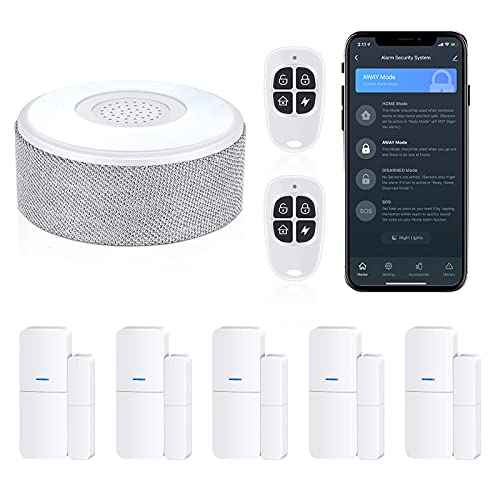






I never realized the importance of updating firmware regularly. Thanks for the reminder!
I would love to see a follow-up article on advanced techniques for managing remote home security.
I have been experiencing some difficulties in updating my home security software. Do you have any additional tips?
Overall, this article provided valuable insights and practical advice. Thank you!
Is there a specific software or platform you recommend for managing remote home security?
I appreciate the tips on ensuring a secure and reliable internet connection for remote home security systems.
Great article! I found the step-by-step guide on managing remote home security software very helpful.
It would be great to see some case studies or real-life examples of successful remote security software management.
The section on troubleshooting common issues and errors was very informative.
Are there any limitations or risks associated with remote security software updates?