Setting up a smart hub as a home security system can seem daunting, but with our step-by-step guide, you’ll be able to navigate the process with ease. We’ll walk you through each stage, from selecting the right smart hub to connecting and configuring your devices. By the end, you’ll have a robust and reliable home security system in place, providing you with peace of mind and the ability to monitor your home from anywhere.
Top-selling Smart Hubs
Begin using your ADT Self Setup system
Gather the necessary equipment
To ensure a successful setup of your smart home security system, it is essential to gather all the necessary equipment. Here is a step-by-step guide on how to make a list of the required equipment:
- Identify the smart hub: Begin by determining the type of smart hub you need for your system. Research and select a hub that is compatible with your preferred security devices and offers the features you desire.
- List compatible security devices: Once you have chosen a smart hub, make a list of the compatible security devices you want to include in your setup. These may include sensors, cameras, and alarms. It is important to ensure that these devices are compatible with your chosen hub to ensure seamless integration and functionality.
- Consider additional accessories: Think about any additional accessories or cables that may be required for your system. This could include items like mounting brackets, power adaptors, or Ethernet cables. Make sure to include these items on your equipment list to ensure you have everything you need for a complete installation.
By following these steps and creating a comprehensive list of the required equipment, you will be well-prepared to set up your smart home security system efficiently and effectively.
Choose a suitable location
To select a suitable location for the smart hub, it is crucial to prioritize optimal connectivity with the security devices. Look for a central spot within your home that allows for effective communication between the hub and the various devices. This will ensure seamless operation and reliable performance of your security system.
In addition, it is important to consider potential sources of interference that may disrupt the connectivity between the hub and the devices. Keep the smart hub away from metal objects or other electronic devices that could generate electromagnetic interference. These include appliances, wireless routers, or even heavy machinery. By placing the hub away from such interference sources, you can minimize the risk of signal disruptions and maintain a stable connection throughout your security network.
Remember, the goal is to achieve optimal connectivity and minimize potential interference. By selecting a central location for the smart hub and keeping it away from interference sources, you can ensure that your security devices work efficiently and effectively.
Connect the smart hub
To connect the smart hub, start by following the manufacturer’s instructions carefully. Begin by connecting the smart hub to a power source using the provided power cable. Make sure to plug it into a reliable power outlet or use a surge protector for added protection. Once the smart hub is powered on, locate the Wi-Fi setup option in the settings menu. Follow the on-screen prompts to connect the smart hub to your home’s Wi-Fi network. If a password is required, enter it accurately to establish the connection.
Next, ensure a stable internet connection for the smart hub. Position the smart hub within a reasonable range of your Wi-Fi router to ensure a strong signal. Avoid placing it near obstructions such as walls or large objects that may interfere with the Wi-Fi signal. If you experience connectivity issues, consider resetting your Wi-Fi router and try connecting the smart hub again. This can help resolve any temporary network glitches. Remember to check for any firmware updates for the smart hub, as these updates often include performance improvements and bug fixes.
By following these steps, you can successfully connect the smart hub to a power source and your home’s Wi-Fi network, ensuring a seamless experience with your smart home devices.
Add and configure security devices
Pairing the compatible security devices with the smart hub is a crucial step in setting up an effective home security system. To begin, carefully follow the manufacturer’s instructions for each device. Typically, this involves putting the device into pairing mode and activating the pairing function on the smart hub. Once both devices are in pairing mode, they should automatically detect and connect to each other.
After successfully pairing the devices, it is essential to configure their settings to meet your specific home security needs. Each device may have different customization options, such as motion sensitivity or camera angles. To adjust these settings, access the device’s configuration interface through the smart hub or a dedicated mobile app. Take the time to familiarize yourself with the available options and make adjustments accordingly. For example, if you have a motion sensor, you can set the sensitivity level to ensure it accurately detects any movement within the desired range. Similarly, if you have a security camera, you can adjust the camera angles to cover the areas you want to monitor. By configuring each device’s settings, you can optimize their performance and enhance your home security system.
Test the system
Perform a test run of the entire home security system to ensure its optimal functionality. Start by checking that all devices are properly connected and communicating with the smart hub. Verify that sensors, cameras, and other components are securely installed and powered on. For example, test the motion sensors by walking in front of them to see if the associated alarms are triggered. Similarly, try opening and closing doors or windows to confirm that the corresponding sensors detect these actions and prompt the appropriate responses.
Next, test different scenarios to assess the effectiveness of the system. Activate the alarm system by purposely triggering a door or window sensor. Observe if the alarm promptly goes off and if you receive an alert on your smartphone or other designated devices. Test the live video feed feature by accessing the camera feeds and monitoring them in real-time. Ensure that the video quality is clear and that there are no delays or connectivity issues. Additionally, try arming and disarming the system using both the smart hub and any accompanying mobile apps to ensure smooth operation.
By conducting these comprehensive tests, you can have confidence in the reliability and effectiveness of your home security system.
Key takeaways from the guide
In conclusion, setting up a smart hub as a home security system requires careful planning and execution. By following the steps outlined in this blog post, you can ensure that your home is protected and secure. Remember to gather all the necessary equipment, choose an optimal location, connect the smart hub, add and configure security devices, and carry out system tests for optimal functionality. With a well-set up smart hub, you can have peace of mind knowing that your home is safeguarded.
Enhance Your Home Security
Step-by-Step Guide to Utilizing the Smart Hub
- Ensure that your Smart hub device is properly connected to a power source and your home network
- Use your TV remote or the dedicated Smart hub remote to navigate and access the Smart hub interface
- Familiarize yourself with the available apps and services on the Smart hub, such as streaming platforms, games, and internet browsing
- Customize your Smart hub experience by rearranging the apps or adding shortcuts to your favorite ones for easier access
- Explore additional settings and features, such as screen mirroring, voice control, or connecting external devices to enhance your Smart hub experience
Frequently Asked Questions about Smart Hub
What are the security measures in place to protect user data and privacy when using a Smart Hub?
When using a Smart Hub, there are several security measures in place to protect user data and privacy. Firstly, data encryption is commonly used to ensure that sensitive information transmitted between the Smart Hub and other connected devices is securely encrypted and cannot be intercepted by unauthorized parties.
Additionally, most Smart Hubs employ strong authentication mechanisms to ensure that only authorized users can access and control the devices connected to the hub. This typically involves password protection and sometimes even biometric authentication methods such as fingerprint or facial recognition.
Smart Hubs often have built-in firewalls and intrusion detection systems to identify and block any malicious attempts to access the network or compromise user data. Regular firmware updates are also provided by manufacturers to patch any known vulnerabilities and ensure the hub’s security remains up to date.
Furthermore, many Smart Hubs offer user-friendly privacy settings that allow individuals to control the level of data sharing and the access permissions granted to different connected devices or applications. This empowers users to manage their privacy preferences as per their comfort level.
It is important to note that the specific security measures can vary between different Smart Hub models and brands. Therefore, it is always advisable to review the manufacturer’s documentation and ensure that the chosen Smart Hub aligns with one’s security and privacy requirements.

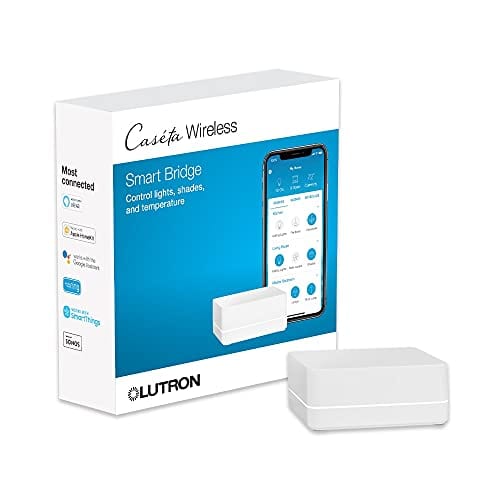



![Samsung SmartThings Hub 3rd Generation [GP-U999SJVLGDA] Smart Home Automation Hub Home Monitoring Smart Devices - Alexa Google Home Compatible - White (Renewed)](https://m.media-amazon.com/images/I/21tDV9H0F9L.jpg)


Is it possible to integrate existing security cameras into the smart hub system? I already have a few cameras installed and I’m wondering if I can incorporate them into the setup.
Yes, it is possible to integrate existing security cameras into a smart hub system. You can check if your cameras are compatible with the smart hub you’re using or explore options for camera integration through third-party apps or software.
Could you recommend any other smart home devices that can enhance a home security system?
Can you recommend any specific smart hubs that are easy to set up and offer good security features?
Sure! One popular option is the Samsung SmartThings hub, which is known for its user-friendly setup process and wide range of compatible security devices. Another option is the Amazon Echo Plus, which combines a smart hub and a voice-controlled speaker in one device.
I found that adding and configuring security devices was the most challenging part of setting up my smart hub. Do you have any tips on how to make this process smoother?
I followed this guide and successfully set up my smart hub as a home security system. The only additional step I took was to set up notifications on my smartphone whenever a security device detected any unusual activity. It’s been really helpful in keeping me informed about what’s happening at home.
That’s a great addition to the setup! Setting up notifications can indeed provide you with real-time updates and peace of mind.
I encountered some difficulties during the testing phase. The smart hub was not detecting one of the security devices. Any troubleshooting tips to resolve this issue?
If the smart hub is not detecting a security device, first ensure that the device is properly set up and within the range of the hub. You can try resetting the device and re-adding it to the system or consult the manufacturer’s troubleshooting guide for specific steps.
I recently set up a smart hub as a home security system and it has been a game-changer for me. One tip I would add is to make sure you have a strong and stable internet connection for the smart hub to function properly. It’s also important to choose security devices that are compatible with the smart hub you’re using.
I disagree with the suggestion to choose a suitable location for the smart hub. Wouldn’t it be better to hide it in a less obvious spot to prevent potential intruders from tampering with it?