The step-by-step guide “How to secure my connected home from cyber threats?” provides a comprehensive approach to safeguarding your connected home from potential cyber threats. It covers essential steps such as securing your home network, updating firmware and software regularly, setting strong and unique passwords, enabling two-factor authentication, establishing a guest network, and implementing firewall protection. By following these steps, you can enhance the security of your connected home and minimize the risk of cyber attacks.
Top-selling smart home devices and systems
Identify your connected devices
To secure your connected home, start by identifying all the devices connected to your home network. Begin by making a list of devices such as smart TVs, thermostats, security cameras, smart locks, and any other IoT devices you may have. Check each device and its settings to ensure they are securely connected and properly configured. Keep this list updated as you add or remove devices from your network.
Change default passwords
Background: Many IoT devices are equipped with default usernames and passwords, which can be easily guessed by hackers. To ensure the security of your devices, it is crucial to replace these default credentials with unique and strong passwords, preventing unauthorized access.
Instructions:
- Identify the device: Determine which IoT device you need to change the default password for.
- Access the device’s settings: Connect to the device’s administration interface, usually through a web browser or dedicated app.
- Locate the password settings: Navigate to the settings menu and search for the option to change the password. It may be located under sections like “Security,” “Account,” or “Password.”
- Choose a strong password: Create a new password that is unique and difficult to guess. Ensure it contains a combination of upper and lowercase letters, numbers, and special characters. Avoid using common words or personal information.
- Update the password: Enter your new password in the designated field. Some devices may require you to re-enter the password for confirmation.
- Save the changes: Locate the “Save,” “Apply,” or “Update” button to confirm the new password. Make sure to follow any specific instructions provided by the device manufacturer.
- Test the new password: Log out of the device’s administration interface and attempt to log back in using the newly set password. Verify that the new password allows you to access the device successfully.
- Document the new password: Keep a record of the new password in a secure location, such as a password manager or a physically locked document.
By following these steps, you will successfully change the default password on your IoT device, enhancing its security and reducing the risk of unauthorized access.
Update firmware regularly
Regularly updating the firmware of your devices is crucial to maintaining their security and protecting against potential vulnerabilities. Manufacturers release firmware updates to fix any weaknesses in the device’s software and enhance its overall security. To ensure you stay protected against the latest threats, it is important to regularly check for and install firmware updates for all your connected devices. Simply visit the manufacturer’s website or use the device’s built-in update feature to download and install the latest firmware version.
Secure your Wi-Fi network
A strong and secure Wi-Fi network is essential for protecting your connected home. Follow these steps to ensure your Wi-Fi network is secure:
- Set up a strong password: Choose a password that is long, unique, and includes a combination of letters, numbers, and special characters. Avoid using common or easily guessable passwords.
- Enable encryption (WPA2 or WPA3): Encryption adds an extra layer of security to your Wi-Fi network by scrambling the data transmitted between devices. To enable encryption, access your Wi-Fi router’s settings, locate the security options, and select either WPA2 or WPA3.
By implementing these measures, you can significantly reduce the risk of unauthorized access to your Wi-Fi network and protect your connected devices and personal information.
Use a firewall
Enable the built-in firewall on your router to create a barrier between your home network and the internet. This will block unauthorized incoming and outgoing connections, providing an added layer of security. Alternatively, consider using a dedicated network firewall device for enhanced protection.
Enable two-factor authentication
To enable two-factor authentication, follow these steps:
- Go to the settings menu of your connected device or online account.
- Look for the security or privacy settings and click on it.
- Find the option to enable two-factor authentication and click on it.
- Follow the prompts to set up the second form of verification, such as providing your phone number or linking your account to an authenticator app.
- Once the setup is complete, you will receive a unique code on your smartphone whenever you log in. Enter this code along with your password to access your device or account.
Enabling two-factor authentication adds an extra layer of security and helps protect your sensitive information from unauthorized access.
Disable UPnP
Universal Plug and Play (UPnP) can simplify the process of connecting devices to your network, but it can also expose your network to potential security risks. To minimize the risk of unauthorized access to your connected devices, it is recommended to disable UPnP on your router.
To disable UPnP on your router, follow these steps:
- Open a web browser on your computer or mobile device and enter the IP address of your router in the address bar. The IP address is typically found on the back of your router or in the user manual.
- Enter your router’s username and password to log in. If you haven’t changed these from the default, you can find the default credentials in the user manual or on the manufacturer’s website.
- Once logged in, navigate to the UPnP settings. The exact location may vary depending on your router’s interface, but it is typically found under the “Advanced” or “Security” settings.
- Locate the option to disable UPnP and click on it to uncheck the box or toggle the switch. Make sure the setting is saved before proceeding.
- After disabling UPnP, it is recommended to restart your router to ensure the changes take effect. You can do this by unplugging the power cable, waiting for a few seconds, and then plugging it back in.
By following these steps, you have successfully disabled UPnP on your router, reducing the risk of unauthorized access to your connected devices. Remember to periodically check for firmware updates for your router to ensure optimal security.
Secure your smart home hub
To secure your smart home hub, start by changing the default password. This is important because default passwords are often easy to guess and can leave your hub vulnerable to unauthorized access. For example, you can access the hub’s settings, locate the password option, and enter a strong, unique password.
Additionally, it is crucial to keep the firmware of your smart home hub up to date. Manufacturers regularly release updates that address security vulnerabilities and improve the overall performance of the device. To check for firmware updates, navigate to the hub’s settings, find the firmware update section, and follow the instructions provided by the manufacturer.
Furthermore, it is recommended to follow any additional security recommendations provided by the manufacturer. These recommendations may include enabling two-factor authentication, disabling unnecessary features, or setting up a firewall. Consult the user manual or the manufacturer’s website for specific instructions on implementing these security measures.
By taking these steps, you can ensure that your smart home hub remains secure and protected from potential threats.
Use a separate network for IoT devices
Consider setting up a separate network for your IoT devices. This will help isolate them from your main home network. By doing so, you can minimize the impact of a potential breach on your personal data and enhance its protection.
Regularly monitor and review
Stay vigilant by regularly monitoring your connected devices and reviewing any logs or alerts for suspicious activity. Check for any unusual behavior or signs of security incidents, such as unauthorized access attempts or unusual network traffic. If you notice any red flags, report them immediately to the manufacturer or your internet service provider, providing them with detailed information about the incident. By regularly monitoring and reviewing your devices, you can proactively identify and address potential security threats.
Ensuring peace of mind
In conclusion, securing your connected home from cyber threats is of utmost importance in today’s digital age. By implementing the steps outlined in this blog post, you can take proactive measures to safeguard your home and personal data. However, it is crucial to remember that cybersecurity is a continuous effort that requires staying informed and adapting to evolving threats. Regularly updating your devices and staying abreast of the latest security practices will help ensure ongoing protection for your connected home.

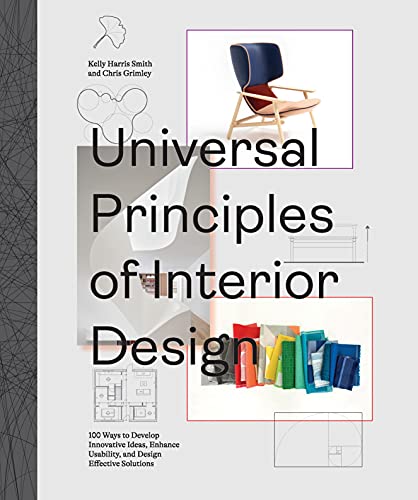









These are great tips for beginners, but do you have any advanced tips for those of us who are more tech-savvy? I’m always looking for ways to further enhance the security of my connected home.
Absolutely! For more advanced users, I would recommend setting up a separate VLAN (Virtual Local Area Network) specifically for your IoT devices. This provides an extra layer of isolation and prevents potential attacks from spreading to your main network.
I’ve been following this guide for a few months now and I can say that my connected home feels much more secure. I used to worry about potential cyber threats, but now I have peace of mind. Thank you!
That’s wonderful to hear! I’m thrilled that the guide has helped you achieve a more secure connected home. It’s important to stay vigilant and continue implementing security measures to protect against evolving threats.
Great guide! I would love to see a follow-up article on securing smart home cameras. They are becoming more popular, but I’m not sure how to ensure their security. Any tips on that?
I found this guide very helpful! One additional tip I would suggest is to regularly check for software updates for your connected devices. Manufacturers often release updates to fix security vulnerabilities, so it’s important to keep your devices up to date. Also, consider using a password manager to create and store strong, unique passwords for each device.
Could you please cover the topic of securing voice assistants in a future article? With the increasing popularity of devices like Amazon Echo and Google Home, it would be great to learn more about securing them from potential cyber threats.
I followed these steps and it made a huge difference in securing my connected home. Previously, I hadn’t realized how vulnerable my devices were. Thank you for the informative guide!
Thank you for your feedback! I’m glad to hear that the guide helped you secure your connected home. It’s important to raise awareness about the potential risks and take steps to protect our devices.